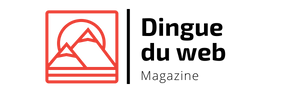How To Setup Virtualisation With KVM On A CentOS (SolusVM Slave)
Partager

Steps To Setup:
Part 1 – Disk Setup
Fdisk is the most commonly used command to check the partitions on a disk. The fdisk command can display the partitions and details like file system type. However it does not report the size of each partitions.
$ sudo fdisk -l
You cannot create a Linux partition larger than 2 TB using the fdisk command. The fdisk won’t create partitions larger than 2 TB. This is fine for desktop and laptop users, but on server you need a large partition. For example, you cannot create 3TB or 4TB partition size (RAID based) using the fdisk command. It will not allow you to create a partition that is greater than 2TB.
Creating 4 TB Partition Size
To create a partition start GNU parted as follows:
$ parted /dev/sdb
Creates a new Partition Table:
$ (parted) mklabel gpt
Next, set the default unit to TB, enter:
$ (parted) unit TB
To create a 4 TB partition size, enter:
$ (parted) mkpart primary 0.00TB 3.00TB
To print the current partitions, enter:
$ (parted) print
Quit and save the changes, enter:
$ (parted) quit
Use the mkfs.ext4 command to format the file system: (Optionally You can use mkfs.ext3 if needed)
$ mkfs.ext4 /dev/sdb1
Create the PV through following command:
$ pvcreate /dev/sdb1
You can check that new PV through this command:
$ pvscan
Create the Volume Group:
$ vgcreate -s 32M vg1 /dev/sdb1
You can check that new volume group through this command:
$ vgdisplay
Part 2 – Network Setup
Bridging requires the bridge-utils package to be installed on the server. To check if it’s installed, do the following:
$ rpm -q bridge-utils
If you get an output – it’s installed, if not, it needs installing:
$ yum install bridge-utils
Before setting up your bridge, the contents of /etc/sysconfig/network-scripts/ifcfg-eth0 will look like the following:
DEVICE=eth0
BOOTPROTO=static
BROADCAST=102.100.152.255
HWADDR=00:27:0E:09:0C:B2
IPADDR=102.100.152.2
IPV6INIT=yes
IPV6_AUTOCONF=yes
NETMASK=255.255.255.0
NETWORK=102.100.152.0
ONBOOT=yes
To back up your current ifcfg-eth0 before modification:
1. Run the following command:
$ cp /etc/sysconfig/network-scripts/ifcfg-eth0 /etc/sysconfig/network-scripts/backup-ifcfg-eth0
2.Create the bridge file:
$ nano -w /etc/sysconfig/network-scripts/ifcfg-br0
3. Copy parts of ifcfg-eth0 to it:
DEVICE=br0
TYPE=Bridge
BOOTPROTO=static
BROADCAST=102.100.152.255
IPADDR=102.100.152.2
NETMASK=255.255.255.0
NETWORK=102.100.152.0
ONBOOT=yes
4. Save that file and edit ifcfg-eth0:
$ nano -w /etc/sysconfig/network-scripts/ifcfg-eth0
5. Remove the networking parts and specify the bridge:
DEVICE=eth0
HWADDR=00:27:0E:09:0C:B2
IPV6INIT=yes
IPV6_AUTOCONF=yes
ONBOOT=yes
BRIDGE=br0
6. Bridge is set up. Make sure that the changes are correct and restart the networking:
$ /etc/init.d/network restart
7. Once it’s restarted you see the new bridge using the ifconfig command:
[root@bharat ~]# ifconfig
br0 Link encap:Ethernet HWaddr 00:27:0E:09:0C:B2 inet addr:102.100.152.2 Bcast:102.100.152.255 Mask:255.255.255.0 inet6 addr: fe80::227:eff:fe09:cb2/64 Scope:Link UP BROADCAST RUNNING MULTICAST MTU:1500 Metric:1 RX packets:48 errors:0 dropped:0 overruns:0 frame:0 TX packets:67 errors:0 dropped:0 overruns:0 carrier:0 collisions:0 txqueuelen:0 RX bytes:2984 (2.9 KiB) TX bytes:13154 (12.8 KiB)
eth0 Link encap:Ethernet HWaddr 00:27:0E:09:0C:B2 inet6 addr: fe80::227:eff:fe09:cb2/64 Scope:Link UP BROADCAST RUNNING MULTICAST MTU:1500 Metric:1 RX packets:31613 errors:0 dropped:0 overruns:0 frame:0 TX packets:9564 errors:0 dropped:0 overruns:0 carrier:0 collisions:0 txqueuelen:100 RX bytes:2981335 (2.8 MiB) TX bytes:2880868 (2.7 MiB) Memory:d0700000-d0720000
Part 3 – Installing a SolusVM KVM Slave:
In SSH as root do the following:
$ wget http://soluslabs.com/installers/solus…
$ chmod 755 install
$ ./install
Now, follow the steps as shown in Video.
The install will now do it’s work.You will get next output (output text may vary)
Once the installer is complete you will be presented with the slave keys and any further instructions for your install type.